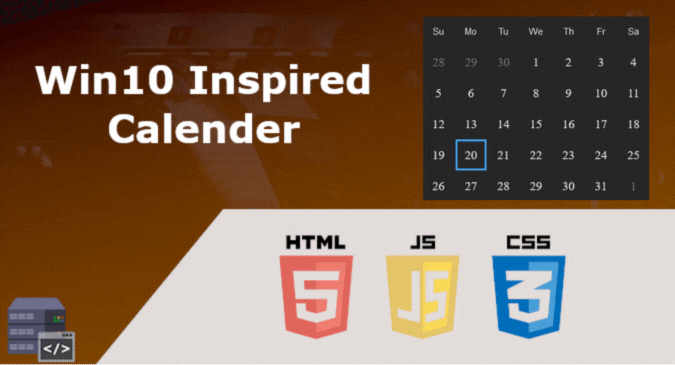As a Windows user, I do most of my work on my PC using a browser, not because I prefer it, but because is that most of the applications nowadays tend to be web-based, for example, Google applications(Gmail, Keep notes, Youtube, etc.).
The problem with the browser is that it ruins the navigation experience, at least in my opinion. I always find myself opening very large number of browser tabs and windows, which makes it difficult to navigate and return back to the previous tab, especially using the Keyboard.

Although, you are going to find desktop version for most of the services and web applications, but still, not every web app offers a standalone desktop version.
Sometimes, you have to do most of your work on certain website, and you wished that the website developers release a separate application for that website to facilitate navigation and make it easy for you to work with the website as a standalone application on your machine.
Actually, you can do this by your own, via Nativefier.
What is Nativefier?
Nativefier is a command-line tool that easily create an executable desktop application of any website with minimal configuration. It is based on the Electron platform.
Since Electron apps are platform independent, Nativefier can run on Windows, MacOS and GNU/Linux.
Features of Nativefier
- Free and open-source(Github).
- Platform independent.
- Automatically retrieve app name and icon.
- Easy to use
- It is a lot lighter than typical Electron apps.
Installation
To install Nativefier on your machine. Firstly, you need to have Node.js and npm installed on you system. Then you install Nativefier by running this command:
npm install -g nativefierUsing Nativefier
In order to create an executable app, pass the name of the website you want to create the app for, as an argument to Nativefier, just like in the example below:
nativefier "youtube.com"Subsequently, this will create an executable app for youtube.com.
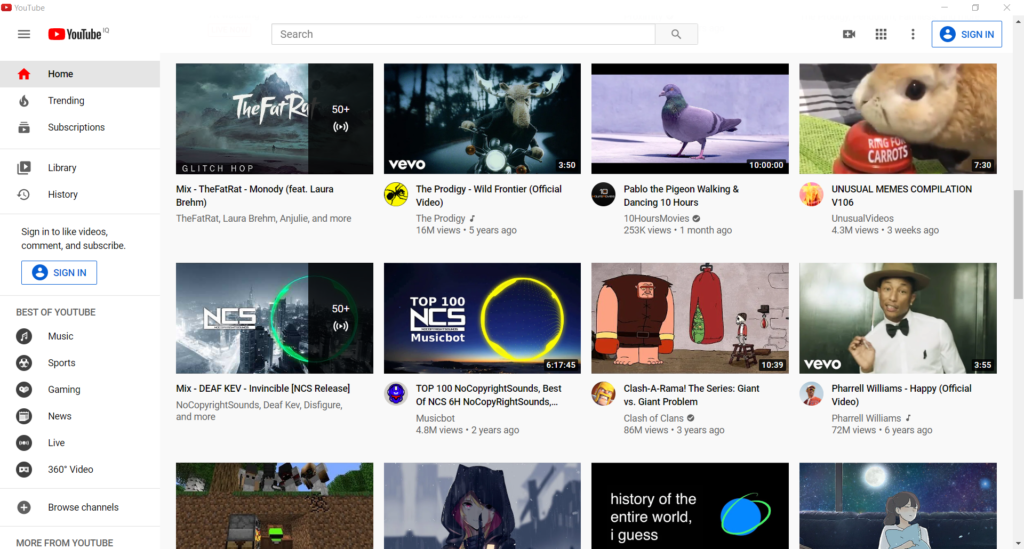
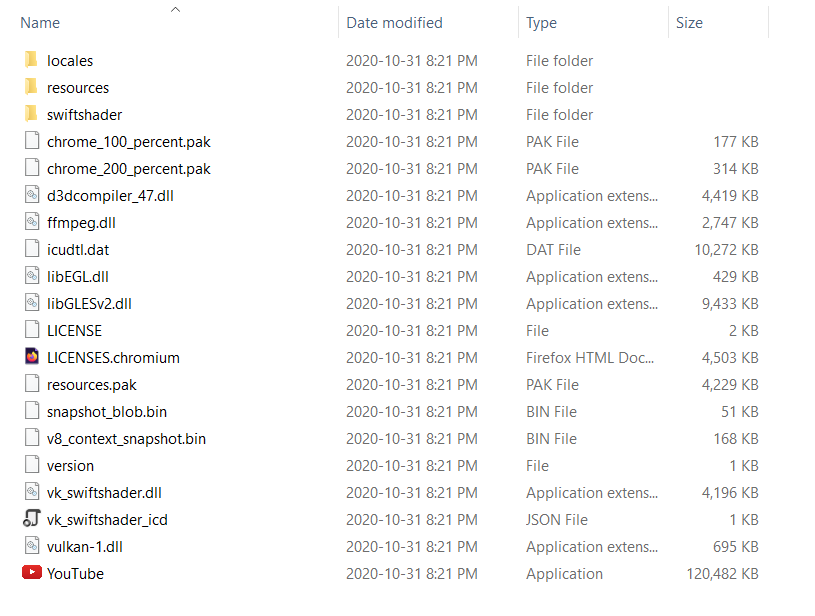
Although Nativefier automatically retrieve the website name to use it as app name, you can manually specify the app name using --name argument. See the example below:
nativefier --name MyYouTubeApp "youtube.com"Nativefier offers many other useful options, visit the its Github page for other usage details.
Have you tried Nativefier? tell us about your experience in the comments.
Share this article if you find it useful.
Share
Other articles you may find interesting
Advertisment